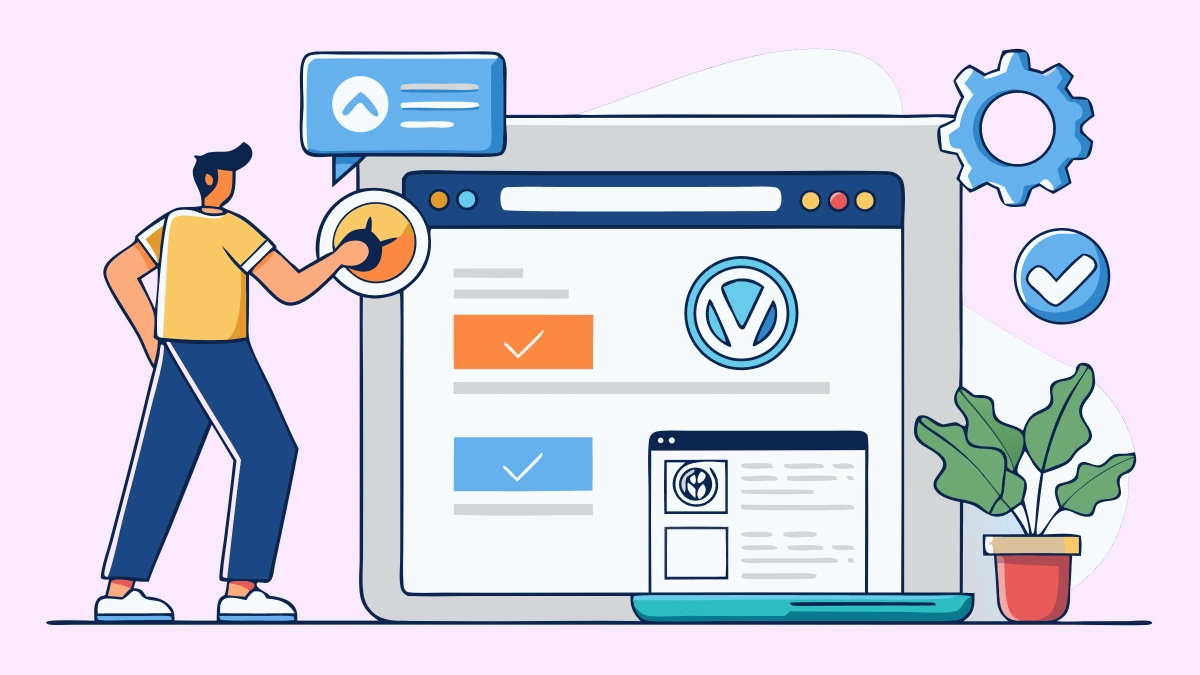
Managing a WordPress site is like owning a car. You wouldn’t drive it for years without oil changes, tuneups or safety checks. Neglecting maintenance puts your site at risk of hacks, performance drops and lost trust. This post will show you why maintenance is important and how it pays off in uptime, security, SEO and business growth.
If your website is your business’s digital storefront, WordPress maintenance is the routine upkeep that keeps the lights on and the doors open. Without consistent attention, even the best-designed site can falter.
Ongoing maintenance ensures your WordPress core, plugins and themes stay up-to-date and secure. It also helps your site load faster and deliver a smooth user experience.
WordPress powers over 40% of the web. That makes it a big target for cyberattacks. Sites that skip maintenance often fall prey to bots, malware or brute-force login attempts.
What security-focused maintenance includes:
Think of it like locks and alarms for your digital property.
Fast sites don’t just make users happy. They also make Google happy. Every second of load time affects bounce and conversion rates.
What helps:
A well-maintained site loads in under 3 seconds. That helps with SEO and customer retention.
Maintenance impacts how well your site ranks in search engines.
Fresh content updates also signal relevance. SEO plugins like Yoast or Rank Math help fine-tune titles and structure.
Nothing hurts a brand like a broken website. The “White Screen of Death” and PHP errors often come from plugin conflicts.
What helps:
Fixing small issues fast prevents major headaches later.
Maintenance isn’t just about fixes. It’s a chance to grow.
With regular check-ins, you can:
Think of it as continuous improvement that supports your goals.
You can group WordPress maintenance into three types:
A clear plan helps you stay ahead.
Automation saves time and reduces errors. Here are top tools we trust:
These tools work best when paired with regular checks.
| Frequency | Tasks |
|---|---|
| Daily | – Monitor uptime – Back up your site – Check for alerts |
| Weekly | – Update plugins and themes – Remove spam comments – Scan for malware |
| Monthly | – Test speed and clean database – Optimize images – Review traffic and content |
| Quarterly | – Audit SEO and fix errors – Test forms and check conversions – Review mobile and accessibili |
This is one of the most misunderstood aspects of WordPress ownership. Many business owners assume that once they pay for hosting, everything is taken care of. But hosting and maintenance are two completely different things—and both are essential.
Hosting is like renting space for your store. It keeps your website online, stores your files and delivers content to visitors. Good hosting services may also provide some basic support, uptime guarantees and server-level security.
But hosting alone doesn’t maintain your WordPress site.
That’s where maintenance comes in. Maintenance takes care of the things inside your store:
Even premium hosts like WP Engine or Kinsta won’t log into your site to update a plugin that breaks your contact form. They focus on infrastructure. Maintenance is about user experience, performance and stability.
So while hosting gives your website a place to live, maintenance ensures it stays safe, clean and functional. Both are essential—but they do very different jobs.
One of our clients faced slow load times and frequent errors. We put a maintenance plan in place:
In 6 months:
A little care made a big difference.
Some site owners can manage updates on their own. But most small businesses benefit from professional help.
A pro maintenance plan often includes:
It’s about peace of mind. We handle the tech so you can run your business.
SiteLab specializes in WordPress maintenance for small businesses. See our WordPress maintenance service or check out our site speed guide.
Q: How often should I update plugins?
A: Update them weekly or right away if there’s a security fix.
Q: Can I enable auto-updates?
A: Yes. But wait 24 hours on major updates in case they cause bugs.
Q: What if something breaks after an update?
A: Restore your backup and use a staging site to test fixes.
At Sitelab Digital, every website we create is more than just a project — it's the start of a partnership built on trust, collaboration, and your vision for success.